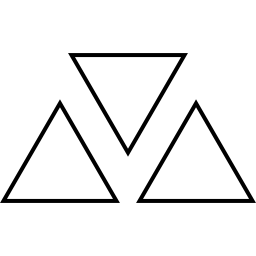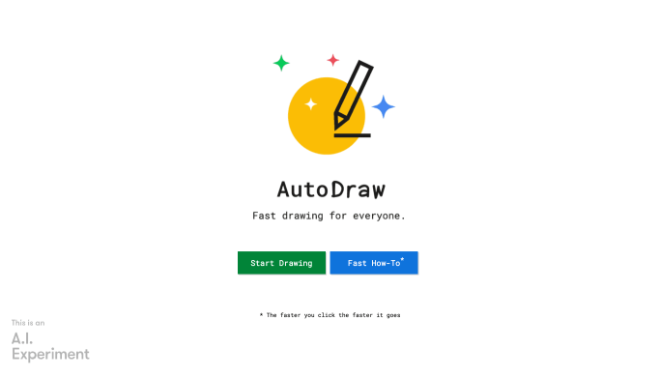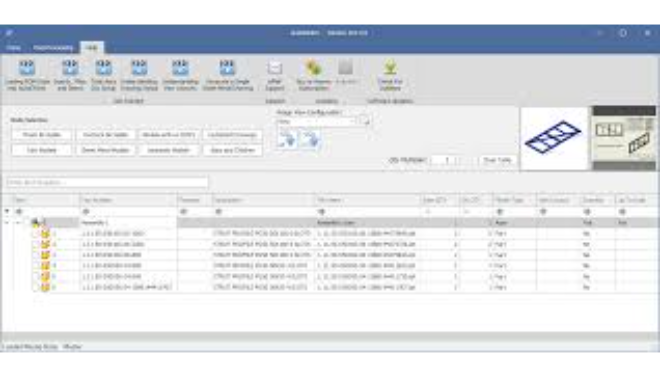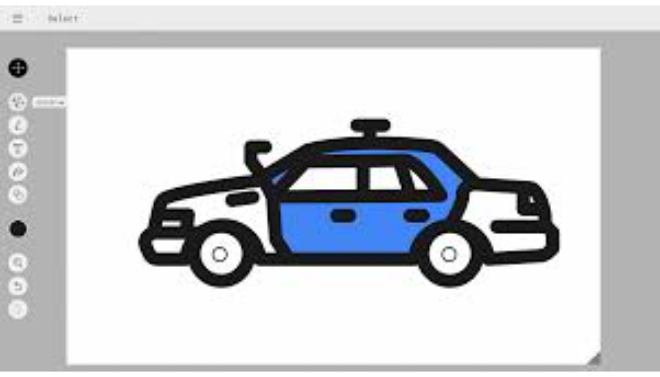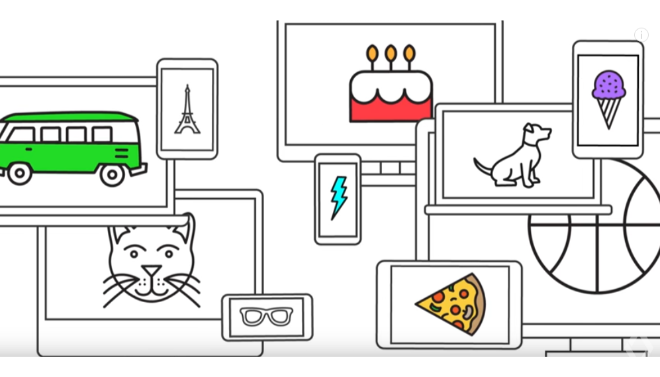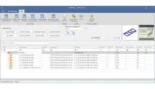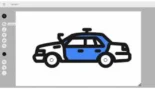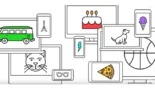AutoDraw is an exceptional AI-powered web-based tool created by Google Creative Lab that makes drawing accessible to the masses.
Introduction
The world has become obsessed with visual communications, and the lack of design skills might still constitute a bottleneck to the easy flow of creative ideas from the non-designer camp. AutoDraw (an experiment by Google’s Creative Lab) is the barrier breaker, offering a simple, smart, and free tool for the quick sketching of an idea. As far as I understand it, AutoDraw is an AI drawing assistant that makes a guess of what you probably want to draw and it gives you a choice of neat, professionally made illustrations that you can substitute over the one you did. Moreover, it employs a machine learning approach that has taken on the task of one million sketches thus hinting to be a great friend to students, teachers, content creators and so on.
AutoDraw has a unique selling feature – its user experience is sublime and effortless. There is no need for a login; everything is so simple that everybody can easily get used to it, and it is quickly accessible on the web by simply typing in the website address and drawing away. While you draw, the AI recommendation is made to you at the top of the screen, from which you can quickly select and paste the required illustration. What is more, this procedure is not only timesaving but it also gives the users an opportunity to convey their concepts visually and thus gain their confidence. AutoDraw is a manifestation of the AI technology’s potential to serve nature’s creativity, which ironically makes it tell “I am not a bad drawer” instead of “I am an artist”.
Free Tool
AI-Powered
Browser-Based
Fast Drawing
Review
AutoDraw is an exceptional AI-powered web-based tool created by Google Creative Lab that makes drawing accessible to the masses. Utilizing machine learning, it identifies the gist of rough sketches and, on-the-fly, provides suggestions for completed, professional-grade illustrations taken from a library of artist-contributed drawings. This unique method positions it as the perfect answer to anyone with graphics requirements who wants to do it quickly and trivially without having to possess artistic prowess.
One of the many features that can be said to be the highlight of AutoDraw is the perfect union between its mere simplicity and advanced technology. The tool presents a user-friendly interface combined with the braininess of a neural net that has been trained on millions of doodles. And the outcome is a tool that seems to be magical because it converts the simplest squiggle into a full-fledged icon with just one click. Although it does not offer numerous professional graphic design software features, its availability at no cost, speed, and simplicity make it the user’s visual content creation companion for social media, presentation, and educational content. AutoDraw is not designed for making the highest quality art pieces; rather, it is meant to make the users’ creative expression effortless and enjoyable.
Features
AI-Powered Drawing Recognition
This standout feature employs machine learning to predict what you are drawing and to offer you refined, ready-made illustrations that match your drawing.
Artist-Contributed Library
An ever-expanding library of images made by professional artists that can replace user sketches.
Basic Drawing Tools
The tool comes with basic features like freehand drawing, shapes (circles, triangles, and rectangles), text, and a fill bucket for coloring.
Intuitive, Browser-Based Interface
Without the need to install or download it, the tool is accessible on any device with an internet connection, such as desktops, tablets, and smartphones.
Easy Export & Sharing
Users can export their works as PNG files or obtain a shareable link, which allows the straightforward integration of the visuals into other projects.
Completely Free to Use
This tool is free of charge and no hidden costs, subscriptions, or sign-up requirements are needed.
Best Suited for
Students & Educators
The tool is excellent to produce fast diagrams, visual aids, flashcards, or presentations that support learning and teaching.
Social Media Managers & Content Creators
The app is optimal for making simple, catchy graphics, icons, or illustrations for social media posts and blogs in a short time without needing advanced design skills.
Non-Designers & Hobbyists
The tool is for the ones who want to create a quick sketch of an idea, make a greeting card or just play with a creative tool without the hassle of drawing.
Business Professionals
Suitable for the fast and easy visual representation of the idea through diagrams, charts, or other types of graphics for presentations and reports.
Visual Brainstorming
It works well with teams or individuals who want to quickly visualize new ideas and topics through drawings.
Strengths
The tool is free, and browser-based with a simple interface and hence anyone, anywhere, on any device can use it.
AI-driven recommendations greatly shorten the time taken to the drawing process, thus enabling you to produce clean visuals within seconds.
The program do not require artistic skill, therefore it help users to generate artworks with professional look starting with simple doodles.
The design is easy to understand and is devoid of any complicated feature which makes it possible for a beginner to use it efficiently from the very first attempt.
Weakness
It does not consist of features of professional quality such as layers, and intricate editing, which in turn, leads to making it inadequate for complex design work.
When a drawing is saved, re-edit is not allowed as the canvas becomes a one-time workspace only.
How to use AutoDraw from the beginning: Step by Step Tutorial
It is a pleasure for anyone to use AutoDraw since the process is very straightforward. You can start working immediately, just by following the steps along with the tool’s user-friendly interface.
Step 1: Get to the Tool
Choose autodraw.com, which is the official AutoDraw website, open your web browser and enter the URL. It never needs signing up or downloading.
Step 2: Make the First Draft of Your Desired Object
Hold the “AutoDraw” tool (illustrated with a crayon and a star) icon on the left side of your screen and release it. With your mouse, trackpad, or touchscreen, start sketching the object you want to draw.
Step 3: Connect with the AI Suggestion
The AI identifies the objects in your drawing and suggests the closest matching professional drawings. The user can then select the one required.
Step 4: Access Artwork Editing Functions
You are able to use the other tools on the left side to get the illustration just as you want. Complete with your own accents using the regular drawing tool, change the painting with the bucket of paint, and so on.
Step 5: Save It on Your PC or Upload It
If the user wants to save the work as a PNG file, they need to use the “Download” function, which is accessible by clicking the menu icon (three horizontal lines) in the top-left corner and picking the appropriate option. If they want to share the work, they can do so by generating a direct link via the same place.
Frequently Asked Questions
Q: How is AutoDraw free?
A: AutoDraw is a Google Creative Lab project made available as an experiment. Its goal is to display the capability of ML tech and to supply a handy, accessible tool to a wide range of people, which explains why it is free.
Q: Do I need a Google account to use AutoDraw?
A: No, you do not need a Google account or any form of sign-up to use AutoDraw. After that, one can start drawing without any time delay.
Q: Can I use AutoDraw for commercial purposes?
A: It is not only possible but also allowed the illustrations you make on AutoDraw can be employed in your private or commercial ventures. The artist inventor of the drawings concept in the library has distributed them under the Creative Commons license.
Pricing
AutoDraw is a free tool accessible via the web. It is one of the “Experiments with Google” projects and is made available as a public resource for creativity and education. No paid plans, subscriptions, or in-app purchases are available.
Alternatives
Microsoft Designer
A design tool driven by AI from the Microsoft 365 suite for the creation of professional-looking images just by writing descriptions of them, hence, giving a more robust alternative for standard design tasks.
Midjourney
A widely used generative AI tool capable of producing detailed, sophisticated images, and artworks from just brief text descriptions is a perfect creative tool for high-level artistic works.
Canva
An easy-to-use visual creation platform with a vast selection of pre-made designs, elements, and a completely free plan. Though it is not AI-powered like the other tools, it is still a great alternative for non-professional designers who need to produce varied visual content.
Share it on social media:
Questions and answers of the customers
There are no questions yet. Be the first to ask a question about this product.